Arbor Parent Portal/App & Payments
We are extending the use of Arbor to include the ability to make bookings and payments. Arbor is the school’s management information system. You are able to view your child's attendance, update your contact details, make and pay for bookings of school meals, clubs, trips and wrap around care.
From 1st September 2023, all payments and bookings for school meals, breakfast & after school club and trips should be made using Arbor, the use of Parent Pay will cease. You will have access to your account to do all of this via the Arbor parent portal and/or App. The majority of you are already using Arbor and your log in details will remain the same. If are not already using Arbor and require your user details to be sent again, please contact the office as soon as possible.
The system requires you to make payments/top up your account(s) which you can do via debit/credit card/Apple Pay. You are then able to make bookings as required. If you use Childcare vouchers (for breakfast & after school club payments only), please continue to use them as you currently do and if you use both clubs notify us by email of the amount you wish to be allocated to each and we will top up your accounts once the payment notification is received from the provider.
We have put together a quick guide to using the system below and you will also find the guidance sheets provided by Arbor for your reference.
How to get started (please skip if you have already activated your Arbor account)
1. Wait for your welcome email from us telling you Arbor is ready (you won’t be able to log in before receiving this)
2. Click the link in your welcome email to set up your password
3. Go to the App or Google Play Store on your phone and search ‘Arbor’
4. Click ‘Instal’ on Android or ‘Get’ on iPhone then open the App
5. Enter your email, select the school, then enter your password
6. Accept the Terms & Conditions and enter your child’s birthday
Parent Portal/Arbor App leaflet
Parent Portal/Arbor App overview
Parent Portal/Arbor App troubleshooting
How to top up your account
1. Log in to the App/Parent Portal
2. Click on the three lines in the bottom left-hand corner
3. Click on payments
4. Click on the account you would like to top up (meals/clubs/trips)
5. Click on 'Top up Account'
6. The bill payer should be the person topping up
7. Enter the payment amount
8. Enter a narrative i.e. school meals or breakfast club or zoo trip
9. Click pay now/Apple pay and enter payment details
Your child's account will now have that amount of money available to spend
Arbor guide to topping up your account
How to book a meal for your child
1. Log in to the App/Parent Portal
2. Click on the three lines in the bottom left-hand corner
3. Click on Meals
4. Click on the menu option
5. Click on the day
6. Tap to Pick - make your selection (there is an option to 'pick for all future available dates' which means if your child is always packed lunch or always has fish fingers on a Friday it will automatically select this for you, on that day going forward)
7. Confirm choice and repeat for the remaining days of the week
Each day a meal is taken the balance on your child's account will decrease by the meal price (£2.40) unless your child is eligible for free school meals (including Universal infant free school meals). Please ensure your child is marked down for a meal choice each day, even if they are having packed lunch from home.
Arbor guide to booking a meal for your child
How to book a wraparound childcare session
1. Log in to the App/Parent Portal
2. Click on the three lines in the bottom left-hand corner
3. Click on Clubs - This will show you all the clubs your child is registered for and the clubs they are eligible to register for
4. Scroll down to see the clubs your child can be registered for.
5. Click on the session you would like to book
6. Top up account with the amount needed (this doesn't have to be the exact amount, but must at least cover the sessions needed to book)
7. Click on 'Register child for this club'
8. Choose membership option, click on Breakfast club booking or After School club booking, Next
9. Select membership periods, click on the days you would like to book, Next
10. Tap to pick the session (e.g. 7.30am-8.40am/8.15-8.40am for Breakfast club or 3.20pm-4.30pm/3.20pm-6.00pm After school club)
11. Next, 'Register child for club'
* If you are booking for a sibling please follow the same instructions but select 'Sibling session' for the reduced sibling rate.
* Sessions can be booked up until 30 minutes before they start. If you should need to book an after school club after this time, please call the office. For breakfast club it is possible to just turn up and your child will be admitted if there is space but please avoid doing this if at all possible.
Arbor guide to booking a wrap around childcare session
As this system is new to all of us, we anticipate that there could potentially be some initial teething problems. Please be assured that we are here in the office to help and support you using the system, so please do contact us with any issues. Please also bear with us as we learn the full workings of the system.